Windows 10 Stok Uygulamaları Nasıl Kaldırılır?
Windows 10 bilindiği üzere kurulum ile birlikte gelen kendi bünyesinde Microsoft mağaza uygulamasına sahip. Bu şekilde aynı akıllı telefonlarınızda olduğu gibi mağazadan ihtiyacınız olan uygulamaları indirebiliyorsunuz. Ancak windows 10 kurulumunda da otomatik olarak birçok uygulama sistem üzerinde çakılı durumda geliyor. Tüm bu stok uygulamaları normal programlar gibi olmadığı gibi AppxPackage komut setindedir. O nedenle Program/Ekle kaldır içinde göremiyorsunuz. Windows 10 içerisinde istemediğiniz uygulamaları kaldırma yöntemini aşağıdaki işlemleri yaparak tamamlayabilirsiniz.
Windows 10 Stok Uygulamaları Kaldırma Yöntemi / Çözümü :
1- Başlat butonu yanındaki arama simgesine tıklıyoruz. Arama satırına powershell yazıyoruz. Arama sonuçlarında karşımıza çıkan Windows Powershell simgesine sağ tıklıyoruz. Yönetici olarak çalıştır seçeneğine tıklıyoruz. Karşımıza mavi tonlarda bir konsol ekranı çıkıyor.
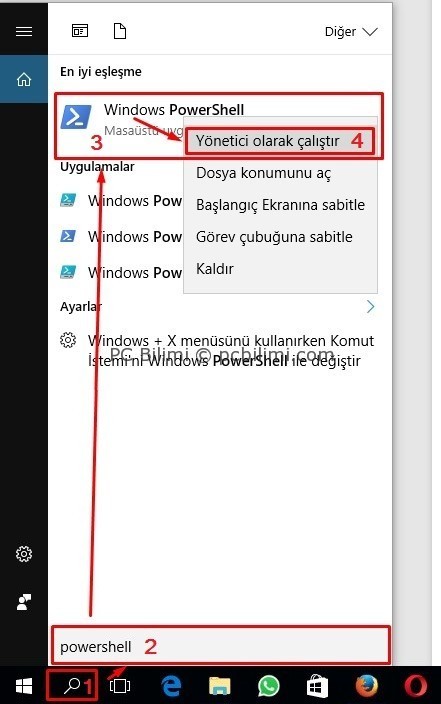
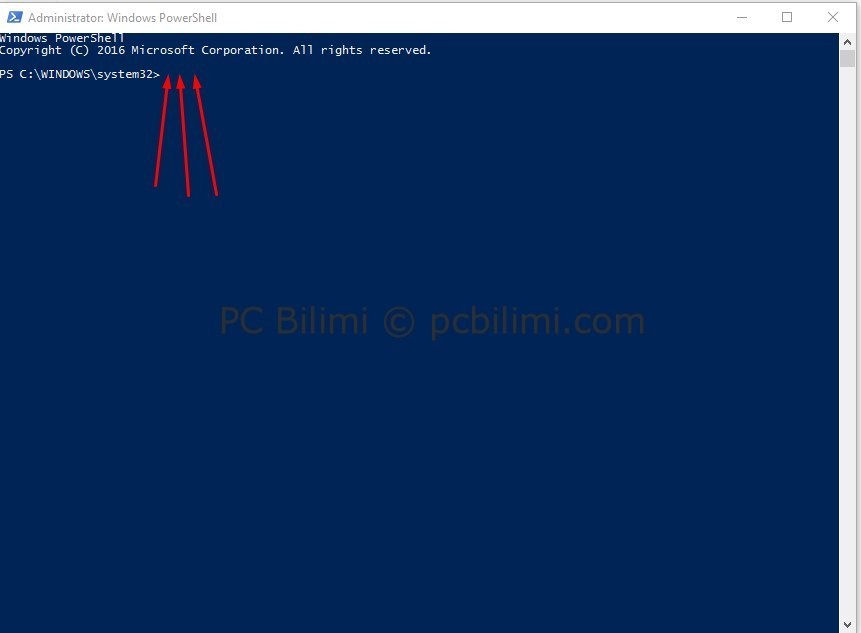
2- Silmek istediğimiz uygulamanın en altta ki listede powershell kodunu kopyalıyoruz.
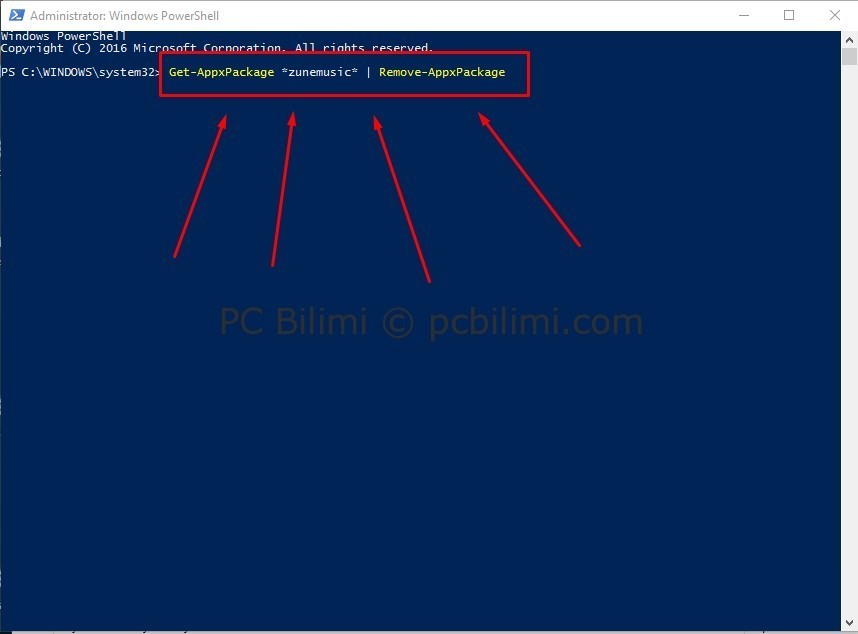
3- Powershell ekranına sağ tıklayarak yapıştır diyerek Enter butonuna basıyoruz. İşlemin başarıyla gerçekleştiğine dair bir mesaj alınırsa işlem tamamlanmıştır. Eğer kırmızı bi uyarı alırsanız uygulama ya sistemde yoktur ya da daha önceden kaldırılmış olabilir.
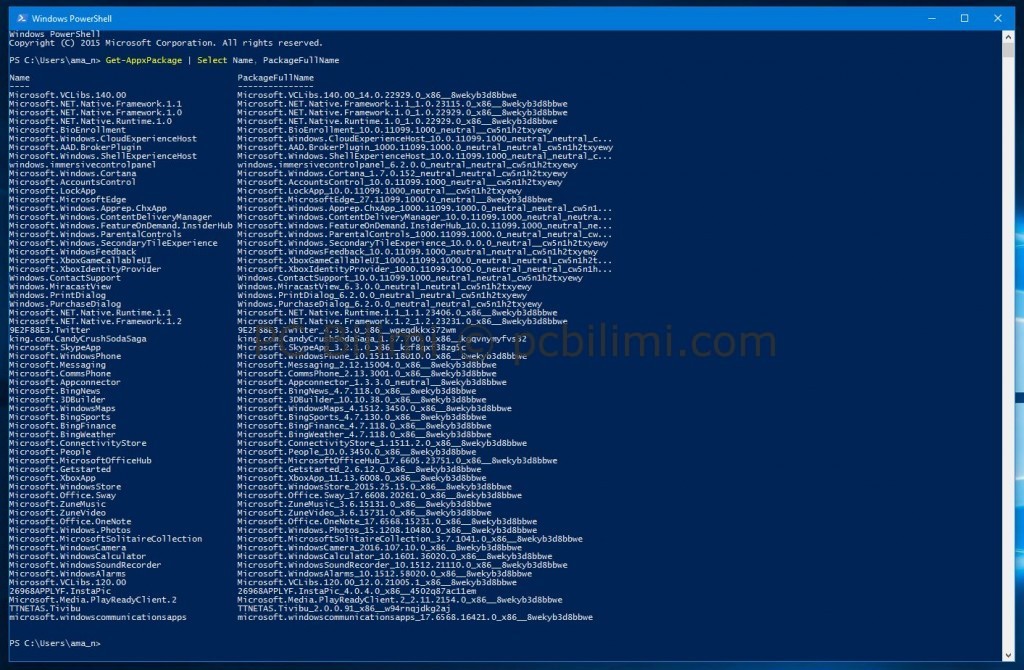
Windows 10 Stok Uygulamaları Kaldırmak İçin Gerekli Powershell Kod Listesi:
3D Builder uygulaması: Get-AppxPackage *3dbuilder* | Remove-AppxPackage
Alarmlar ve Saat uygulaması: Get-AppxPackage *windowsalarms* | Remove-AppxPackage
Uygulama bağlayıcı uygulaması: Get-AppxPackage *Appconnector* | Remove-AppxPackage
Hesap makinesi: Get-AppxPackage *windowscalculator* | Remove-AppxPackage
Posta ve Takvim uygulamaları: Get-AppxPackage *windowscommunicationsapps* | Remove-AppxPackage
Kamera uygulaması: Get-AppxPackage *windowscamera* | Remove-AppxPackage
Candy Crush Saga oyunu: Get-AppxPackage *CandyCrushSaga* | Remove-AppxPackage
Office’i edinin uygulaması: Get-AppxPackage *officehub* | Remove-AppxPackage
Skype’ı edinin uygulaması: Get-AppxPackage *skypeapp* | Remove-AppxPackage
Başlarken uygulaması: Get-AppxPackage *getstarted* | Remove-AppxPackage
Groove Müzik uygulaması: Get-AppxPackage *zunemusic* | Remove-AppxPackage
Haritalar uygulaması: Get-AppxPackage *windowsmaps* | Remove-AppxPackage
Mesajlaşma ve Skype Video uygulamaları: Get-AppxPackage *Messaging* | Remove-AppxPackage
Microsoft Solitaire Collection oyun pakedi: Get-AppxPackage *solitairecollection* | Remove-AppxPackage
Microsoft Wi-Fi uygulaması: Get-AppxPackage *ConnectivityStore* | Remove-AppxPackage
Finans uygulaması: Get-AppxPackage *bingfinance* | Remove-AppxPackage
Filmler ve TV uygulaması: Get-AppxPackage *zunevideo* | Remove-AppxPackage
Haberler uygulaması: Get-AppxPackage *bingnews* | Remove-AppxPackage
OneNote uygulaması: Get-AppxPackage *onenote* | Remove-AppxPackage
İnsanlar uygulaması: Get-AppxPackage *people* | Remove-AppxPackage
Telefon uygulaması: Get-AppxPackage *CommsPhone* | Remove-AppxPackage
Telefon eşitlikçisi uygulaması: Get-AppxPackage *windowsphone* | Remove-AppxPackage
Fotoğraflar uygulaması: Get-AppxPackage *photos* | Remove-AppxPackage
Tarama uygulaması: Get-AppxPackage *WindowsScan* | Remove-AppxPackage
Spor uygulaması: Get-AppxPackage *bingsports* | Remove-AppxPackage
Sway uygulaması: Get-AppxPackage *Office.Sway* | Remove-AppxPackage
Twitter uygulaması: Get-AppxPackage *Twitter* | Remove-AppxPackage
Ses kaydedici uygulaması: Get-AppxPackage *soundrecorder* | Remove-AppxPackage
Hava durumu uygulaması: Get-AppxPackage *bingweather* | Remove-AppxPackage
Xbox uygulaması: Get-AppxPackage *xboxapp* | Remove-AppxPackage
Xbox One SmartGlass uygulaması: Get-AppxPackage *XboxOneSmartGlass* | Remove-AppxPackage
Tüm kullanıcı hesaplarındaki tüm stok uygulamalarını kaldırmak için gereken kod:
Get-AppxPackage -allusers | Remove-AppxPackage
Sadece sistem hesabından tüm stok uygulamalarını kaldırmak için gereken kod:
Get-AppxProvisionedPackage -online | Remove-AppxProvisionedPackage -online

hiçbirşey olmuyor bekliyor.
teşekkürler faydalı oldu